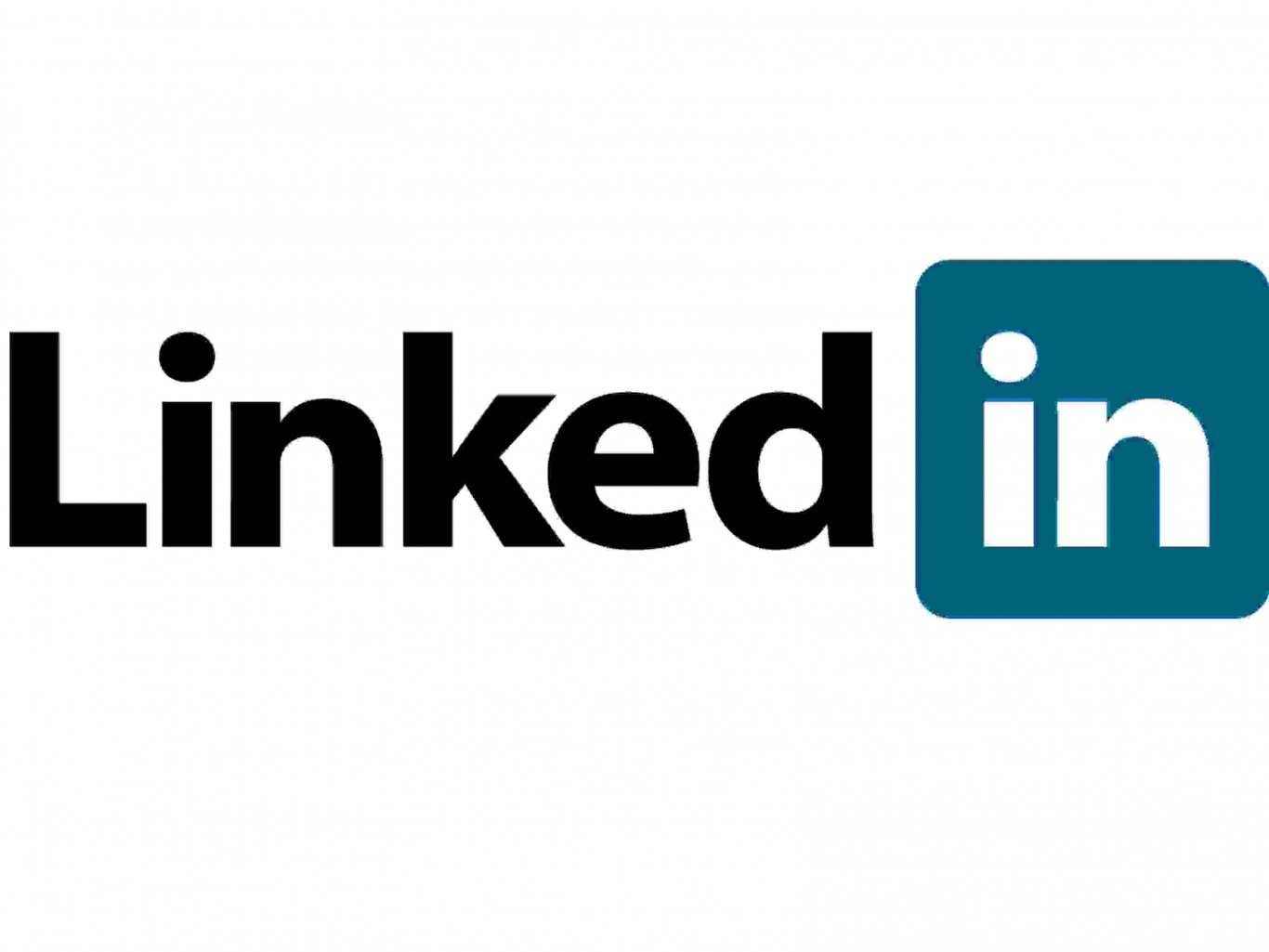
How to Make the Most of LinkedIn
Make the most of LinkedIn
LinkedIn recently reported that more than 20 million people in the UK are now using the world’s largest online professional network, which equates to almost 60% of the UK’s student and working population. LinkedIn’s total global membership has grown to an impressive 400 million.
The top five UK cities by the number of members on LinkedIn are, not surprisingly, led by London, followed by Birmingham, Manchester, Reading and Glasgow.
So are you making the most of LinkedIn? Before we dive into our list of tips and tricks, we offer a few things to consider:
Don’t forget…
- People use LinkedIn as a search engine, so invest a bit of time optimising your profile to give yourself the best chance of showing up when potential employers search for people with skills like yours
- The old way of using LinkedIn was treating it as an online version of your CV. Now, however, to get noticed, think of your profile as a sales page, complete with a call to action (what do you want the reader to do – for example, call for further details, download a project document or connect?)
- You can re-order your profile to give greater importance to certain elements. Select Profile, then Edit Profile from the navigation, scroll down your page and drag sections to reposition them in the order you want (or remove those that don’t apply or add to your profile. You might also want to add a section or two)
- You can turn off public updates that notify your network while you make changes to your profile, should you choose to (this option shows on the right-hand side of your page when you’re editing):
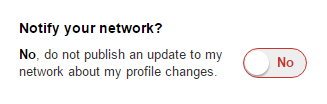
- Be identifiable: choose how you want people to see you when you’ve visited their profile by going to Settings (click your thumbnail image in the top right and click Manage next to Privacy & Settings), and click Select what others see when you’ve viewed their profile under Profile >> Privacy Controls. Select ‘Your name and headline (Recommended)’, which then allows you to see who’s viewed your own profile
- Use Pulse to keep track of broadcast industry news (find it under Interests in LinkedIn’s top navigation)
With that said, here are our LinkedIn tips:
Make the most of your name…
This might not be to your taste but it’s what some people are now doing: insert your first name plus your surname, followed by a comma, into the First Name box, then add what you do for a living in the Second Name field. Be mindful of the fact that you get 40 characters to do this. For example: John Smith, Freelance Video Editor for Ads / Promos.
By doing this, when you appear in search results or post a comment in a group, people will quickly see both your name and your area of expertise.
…and your headline
Use the full 120 characters you get beneath your name to hook your readers. Consider starting with a question then following it with why you’re the person to meet their need. Here’s an example of these tips in action.
Boost your chances of being found through search by incorporating keywords or phrases that you want to get found for within your name and headline.
Add a profile picture
Adding a photo to your LinkedIn profile increases the chances of your page being viewed by 14 times. First impressions count so choose your picture with care. Be professional. Don’t necessarily use the first image you come across in your Facebook profile pictures album that you think “will do”.
Add a background image
Create a nice cover image to give your profile a more complete look. Recommended dimensions are 1400 x 425 pixels and a maximum file size of 4mb. To download an editable PSD file for a template click here; if you’re not a whizz with PSD files, try Canva.com.
As with your profile picture, remember that LinkedIn is a professional network so choose or design your background image accordingly.
Skills and endorsements
More than four billion endorsements have been given on LinkedIn to date. Adding skills your connections can endorse you for further enhances your profile (by the same token, endorse others on their professional strengths, too).
Your summary
A well-crafted summary of 40 words or more (no more than 250 words) makes you more likely to turn up in a future employer’s search – and can advertise your credibility. Think how you can help future employers or clients and have helped employers or clients in the past.
Have you prevented huge financial penalties because you spotted potential technical problems in your transmission department that would’ve caused outages? Did you edit a commercial that went on to generate massive sales? Let people know here in short, punchy sentences with plenty of white space between them.
Contact information
Adding links to your Twitter page, showreel and/or website, if you have one, as well as providing your email address and phone number helps, too. If someone likes the look of your capabilities and feels you can help them, they’ll soon get frustrated if you’ve made it difficult for them to get hold of you.
Experience
More than three million pieces of rich media have been added to people’s LinkedIn profiles, including pictures, videos and presentations. Got a showreel? Add it to your experience section to make an eye-catching portfolio.
Volunteer experience and causes
When LinkedIn surveyed hiring managers, 42 per cent said they view volunteer experience as equivalent to formal work experience. Add causes you care about and organisations you volunteer with to complete your professional identity.
Your contacts
Attach tags to your contacts to make your LinkedIn use more efficient. For example, create new tags to clarify which relationships you need to develop, which people you can turn to for advice, ‘client’ for those you do business with and ‘prospect’ for people you’d like to work with in future. Tags are private so your connections won’t see how you’ve described them.
When used well, LinkedIn tags can help you quickly find your connections with a common interest.
Your public profile URL
When you’ve applied all the tips above and you’re happy with your profile, the icing on the cake is having a nice URL, rather than one stuffed with loads of numbers that don’t mean a lot to the untrained eye. Customise your URL by clicking here and modifying your public profile URL on the right-hand side.
Create a profile badge for your website or blog
Promote your LinkedIn profile by adding a Profile Badge that links to it from your own site. There are several different designs to choose from and you can configure your own here.
Do you have any further advice that would help other readers? Let us know here!
- People use LinkedIn as a search engine, so invest a bit of time optimising your profile to give yourself the best chance of showing up when potential employers search for people with skills like yours
- The old way of using LinkedIn was treating it as an online version of your CV. Now, however, to get noticed, think of your profile as a sales page, complete with a call to action (what do you want the reader to do – for example, call for further details, download a project document or connect?)
- You can re-order your profile to give greater importance to certain elements. Select Profile, then Edit Profile from the navigation, scroll down your page and drag sections to reposition them in the order you want (or remove those that don’t apply or add to your profile. You might also want to add a section or two)
- You can turn off public updates that notify your network while you make changes to your profile, should you choose to (this option shows on the right-hand side of your page when you’re editing):
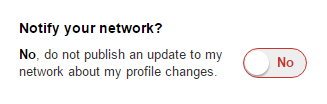
- Be identifiable: choose how you want people to see you when you’ve visited their profile by going to Settings (click your thumbnail image in the top right and click Manage next to Privacy & Settings), and click Select what others see when you’ve viewed their profile under Profile >> Privacy Controls. Select ‘Your name and headline (Recommended)’, which then allows you to see who’s viewed your own profile
- Use Pulse to keep track of broadcast industry news (find it under Interests in LinkedIn’s top navigation)
With that said, here are our LinkedIn tips:
Make the most of your name…
This might not be to your taste but it’s what some people are now doing: insert your first name plus your surname, followed by a comma, into the First Name box, then add what you do for a living in the Second Name field. Be mindful of the fact that you get 40 characters to do this. For example: John Smith, Freelance Video Editor for Ads / Promos.
By doing this, when you appear in search results or post a comment in a group, people will quickly see both your name and your area of expertise.
…and your headline
Use the full 120 characters you get beneath your name to hook your readers. Consider starting with a question then following it with why you’re the person to meet their need. Here’s an example of these tips in action.
Boost your chances of being found through search by incorporating keywords or phrases that you want to get found for within your name and headline.
Add a profile picture
Adding a photo to your LinkedIn profile increases the chances of your page being viewed by 14 times. First impressions count so choose your picture with care. Be professional. Don’t necessarily use the first image you come across in your Facebook profile pictures album that you think “will do”.
Add a background image
Create a nice cover image to give your profile a more complete look. Recommended dimensions are 1400 x 425 pixels and a maximum file size of 4mb. To download an editable PSD file for a template click here; if you’re not a whizz with PSD files, try Canva.com.
As with your profile picture, remember that LinkedIn is a professional network so choose or design your background image accordingly.
Skills and endorsements
More than four billion endorsements have been given on LinkedIn to date. Adding skills your connections can endorse you for further enhances your profile (by the same token, endorse others on their professional strengths, too).
Your summary
A well-crafted summary of 40 words or more (no more than 250 words) makes you more likely to turn up in a future employer’s search – and can advertise your credibility. Think how you can help future employers or clients and have helped employers or clients in the past.
Have you prevented huge financial penalties because you spotted potential technical problems in your transmission department that would’ve caused outages? Did you edit a commercial that went on to generate massive sales? Let people know here in short, punchy sentences with plenty of white space between them.
Contact information
Adding links to your Twitter page, showreel and/or website, if you have one, as well as providing your email address and phone number helps, too. If someone likes the look of your capabilities and feels you can help them, they’ll soon get frustrated if you’ve made it difficult for them to get hold of you.
Experience
More than three million pieces of rich media have been added to people’s LinkedIn profiles, including pictures, videos and presentations. Got a showreel? Add it to your experience section to make an eye-catching portfolio.
Volunteer experience and causes
When LinkedIn surveyed hiring managers, 42 per cent said they view volunteer experience as equivalent to formal work experience. Add causes you care about and organisations you volunteer with to complete your professional identity.
Your contacts
Attach tags to your contacts to make your LinkedIn use more efficient. For example, create new tags to clarify which relationships you need to develop, which people you can turn to for advice, ‘client’ for those you do business with and ‘prospect’ for people you’d like to work with in future. Tags are private so your connections won’t see how you’ve described them.
When used well, LinkedIn tags can help you quickly find your connections with a common interest.
Your public profile URL
When you’ve applied all the tips above and you’re happy with your profile, the icing on the cake is having a nice URL, rather than one stuffed with loads of numbers that don’t mean a lot to the untrained eye. Customise your URL by clicking here and modifying your public profile URL on the right-hand side.
Create a profile badge for your website or blog
Promote your LinkedIn profile by adding a Profile Badge that links to it from your own site. There are several different designs to choose from and you can configure your own here.